




 |
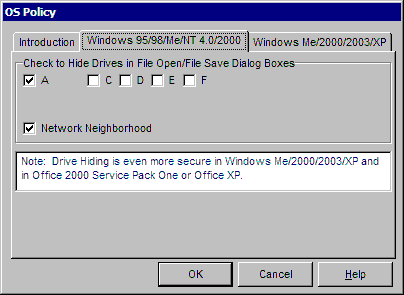
This feature is for Windows 98/ME and Windows NT4/2000/2003/XP only. By checking on a drive letter, a registry value is set that removes the drives from file open and file save dialogs. These settings are on a user by user basis. The registry is HKEY_CURRENT_USER\Software\Microsoft\Windows\CurrentVersion\Policies\Explorer with an entry of NODRIVES which is a bitmask of the drives A-Z. Refer to Article ID: Q158457 in Microsoft's knowledge base for more details. The Network Neighborhood setting is in the same key with an entry of NoNetHood. (See also Hide Folders).
In Windows NT4/2000/2003/XP, this particular registry key can not be written to by any user that is not in the Administrators group. For each user that you wish to hide drives from, select the user in the User Manager (you must be an administrator to do this). Then select user properties from the user menu, select groups, and make the user a member of Administrators. Keep in mind that this is temporary. Now, login as each user, use Secure Setup and go into the OS Policy dialog, and select the drives to hide. When finished, login in as administrator and remove the administrators membership from each user.


 |