




 |
Windows XP Screen Capture
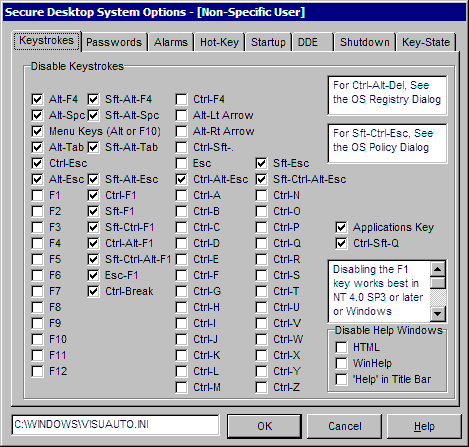
The Secure Desktop options provide overall settings, that are not dependent on individual groups or application settings. Any change in this dialog requires that Secure Desktop be restarted to take effect. This dialog looks slightly different within different Operating System versions due to the method used to disable different keys and the types of keystroke combinations available.
In Windows 98/ME:
Disable Ctrl-Esc, Alt-Esc, Alt-Tab and Ctrl-Alt-Del Check Box - This generally prevents any task switching in the system.
In Windows NT 4, 2000, 2003, and XP:
Disable Alt-Tab Check Box - The Alt-Tab key sequence provides a mechanism for switching between running tasks. This can be disabled by checking this box.
Disable Ctrl-Esc Check Box - The Ctrl-Esc key sequence brings up the Task Manager. This can be disabled by checking this box.
Disable Alt-Esc Check Box - The Alt-Esc key sequence provides a mechanism for task switching in the Windows system. This can be disabled by checking this box.
To disable Ctrl-Alt-Del in Windows NT4/2000/2003/XP, please refer to the OS Registry dialog.
In Windows NT 4, 2000, 2003, and XP:
Disable Sft-Alt-Tab Check Box - The Sft-Alt-Tab key sequence provides a form of quick task switching in NT4/2000/2003/XP. This can be disabled by checking this box.
Disable Sft-Alt-Esc, Ctrl-Alt-Esc, and Sft-Ctrl-Alt-Esc Check Boxes. These key sequences are another form of quick task switching in NT4/2000/2003/XP. They can be disabled by checking these boxes.
In Windows NT 4:
Disable Sft-Ctrl-Esc Check Box - The Sft-Ctrl-Esc key sequence brings up the new Task Manager. This can be disabled by checking this box. This key sequence can be disabled in Windows 2000/2003/XP using the OS Policy dialog.
In Windows NT 4 Service Pack 3 or later or Windows 2000/2003/XP:
Disable Ctrl-F1 Check Box - Internet Explorer brings up the help with Ctrl-F1.
Disable Sft-F1 Check Box - Internet Explorer brings up the help with Sft-F1.
Disable Sft-Ctrl-F1 Check Box - Internet Explorer brings up the help with Sft-Ctrl-F1.
Disable Ctrl-Alt-F1 Check Box - Internet Explorer brings up the help with Ctrl-Alt-F1.
Disable Sft-Ctrl-Alt-F1 Check Box - Internet Explorer bring up the help with Sft-Ctrl-Alt-F1.
Disable Ctrl-Sft-. Check Box - Some multi-media programs will quit with this keystroke. This is the period, not the numeric keypad decimal.
Disable Sft-Esc Check Box - Some multi-media programs will quit with this keystroke.
Disable Ctrl-Sft-Q Check Box - Some multi-media programs will quit with this keystroke.
Disable Ctrl-Break Check Box - Some programs may stop executing a script with this keystroke.
Disable Applications Check Box - The key with the menu and arrow on it, called the application key, simulates a right mouse button click.
In Windows 98/ME/NT4/2000/2003/XP:
Disable Ctrl-F4 Check Box. This is used in some software packages to shut-down an application.
Disable Esc-F1 Check Box. This combination causes problems with some help files.
Disable Esc Check Box. The Esc key can halt macros running in Microsoft Office products and other programs.
Disable Ctrl-A through Ctrl-Z Check Boxes. Control A-Z hotkeys are used by many applications as a shortcut for menu items. They can be disabled by checking these boxes.
Disable Alt-Lt Arrow or Alt-Rt Arrow Check Boxes. These are used by web browser software to act as the Back and Forward buttons. They can be disabled by checking these boxes.
Disable Alt-F4, Sft-Alt-F4, Alt-Spc, or Sft-Alt-Spc Check Boxes. Alt-F4 or Sft-Alt-F4 closes a window and Alt-Space or Sft-Alt-Space pulls up the system menu. They can be disabled by checking these boxes.
Menu Keys - The alt key by itself or the F10 key by itself will set the focus for the menu bar. Checking this will disable this functionality.
F1 - F12 Checkboxes - Some programs may use F1-F12 for hidden features, such as displaying a toolbar or some other feature that may compromise security. Checking one of these will disable that function key system-wide. It will not disable combinations used with the function keys, such as Control-F5. F1 is primarily used for help, and may or may not respond to this type of disabling depending on your OS version. This will work reliably in Windows NT 4 Service Pack 3 or later, Windows 2000, Windows 2003, and Windows XP. You may want to try to disable the help system if using a different OS (see below).
Disable HTML Help Windows - Starting with Internet Explorer 4, Microsoft has created a new help system. This help system is HTML based and requires components that come with Internet Explorer. Secure Desktop disables this help by looking for windows that have a system menu with the menu item "Jump to URL..." within it. When it finds this kind of window, it closes it, regardless of what application may have brought up the window.
Disable WinHelp Windows - This is the traditional help engine. Secure Desktop disables this help by looking for and automatically closing the following 2 kinds of windows:
1) If the window has menu items File, Edit, Bookmark, Options, Help. Note that a help file may modify these menu items, so this is not a guarantee. If this is the case, you can use the Window Wizard to disable a special help window.
2) If the window has a caption that begins with "HELP TOPICS:". This window would be the table of contents for a WinHelp file.
Disable Windows with 'Help' in Title Bar - If the window has the word help in it anywhere. Sometimes help windows don't have a menu across the top. Also, programs such as Netscape have their own help system, called NetHelp. If you have a window with the word help in it that needs to be displayed, you may not want to check the Disable Help checkbox.
INI File Window - To the left of the OK button. This tells you the exact INI file that is being edited while in this dialog.


 |