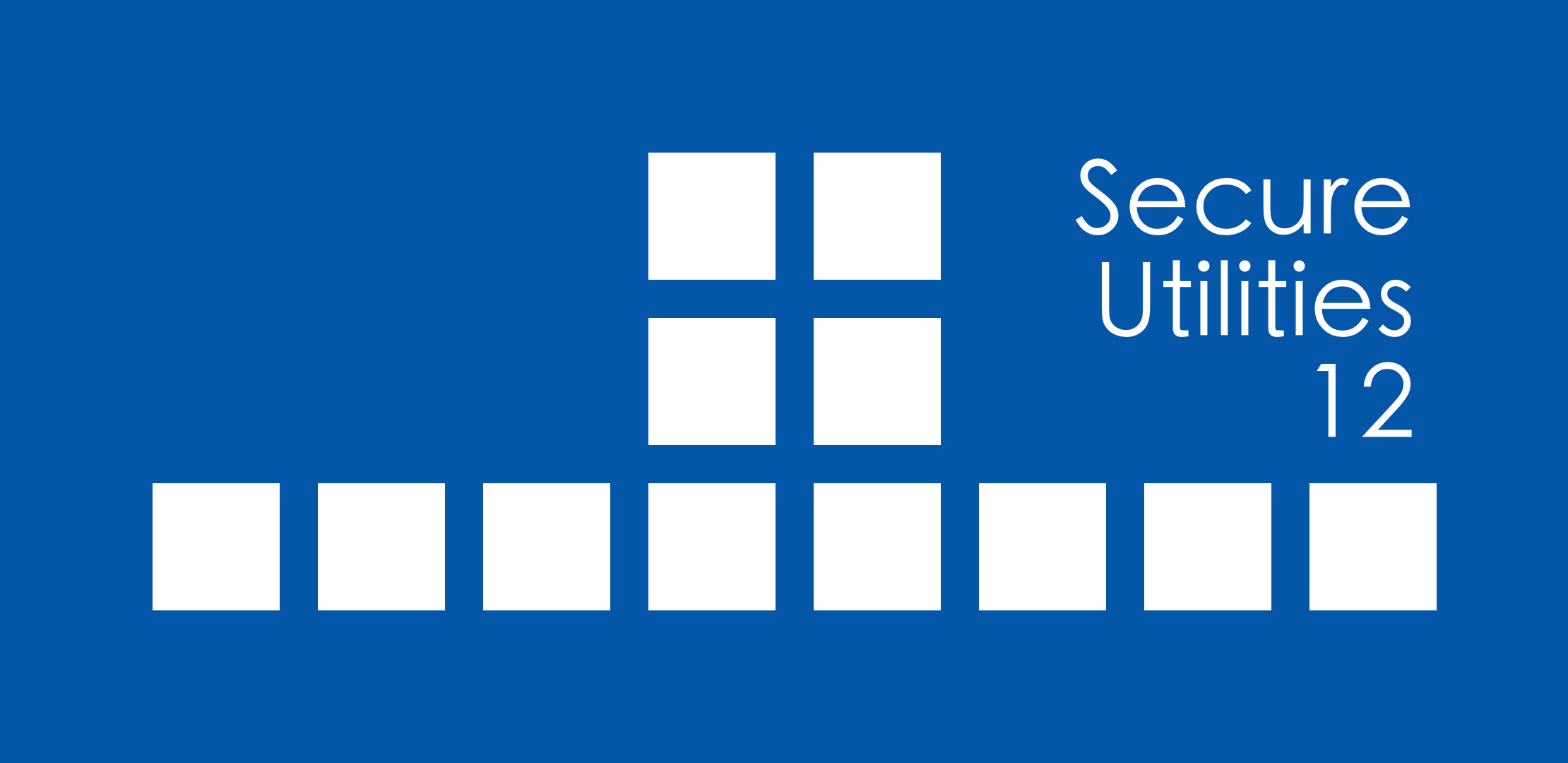
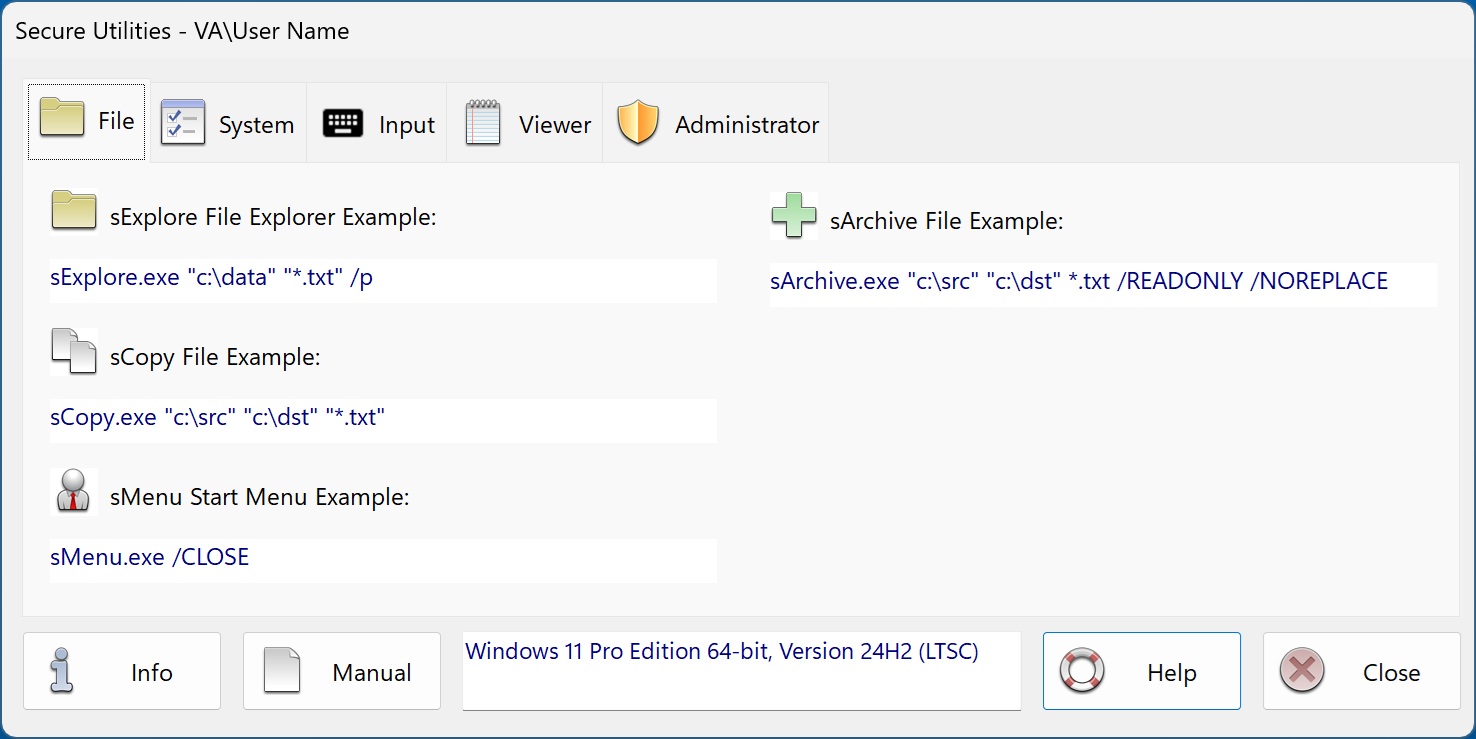
Secure Utilities 12 File Tab
Secure Utilities Are Useful
Secure Utilities is a collection of small command-line apps and a user interface for helpful registry settings.
File Utilities
sExplore File Explorer displays files for launch. For a simple way to copy files between 2 fixed folder locations, there is sCopy File. To provide access to all start menu and desktop icon file shortcuts, try sMenu Start Menu. Use sArchive File to copy a file to a zip file.
The user can not roam around the file system with these utilities. Or delete files. Or rename files.
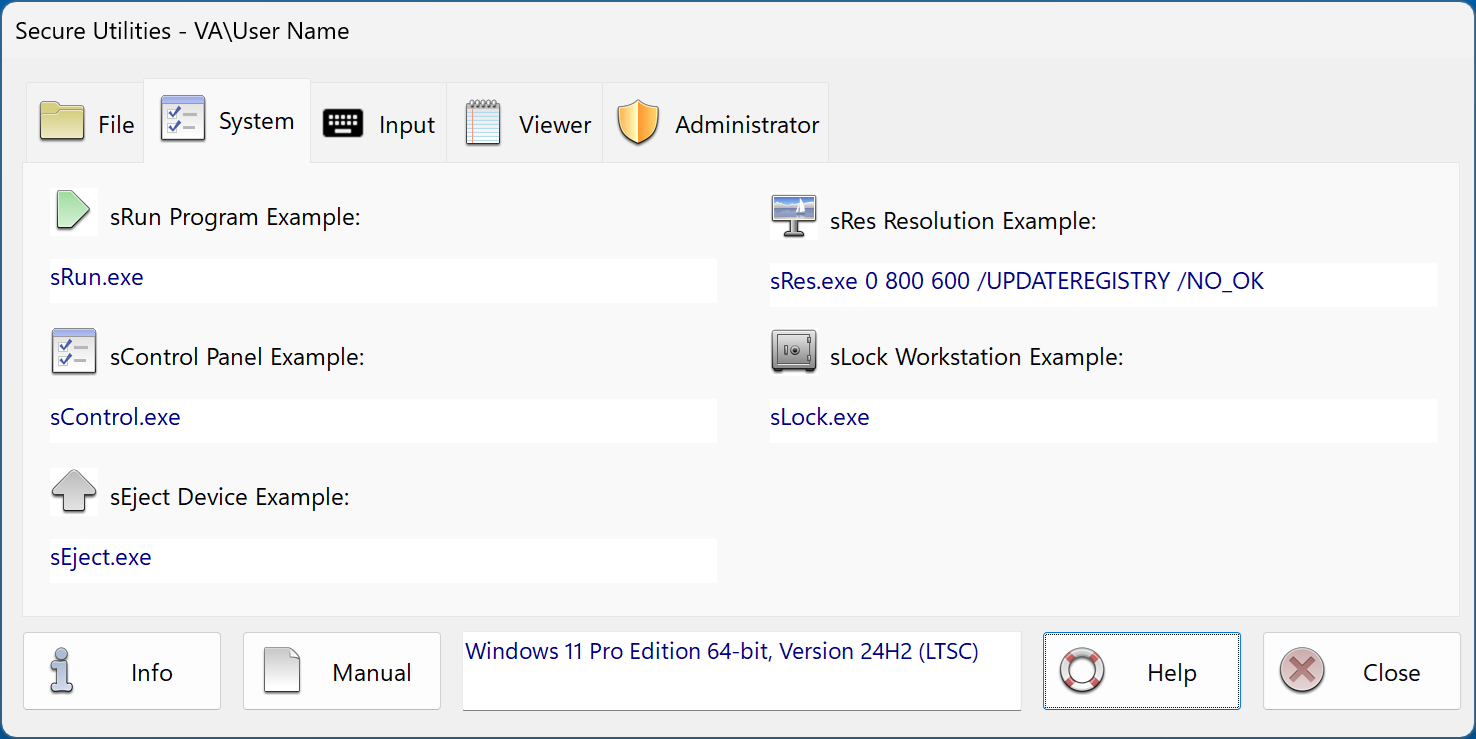
Secure Utilities 12 System Tab
System Utilities
sRun Program displays the system Run Dialog. Use the sControl Panel to launch the Windows Control Panel. sEject Device displays the Eject Device Dialog. sRes Resolution sets the Display resolution. sLock Workstation locks the workstation.
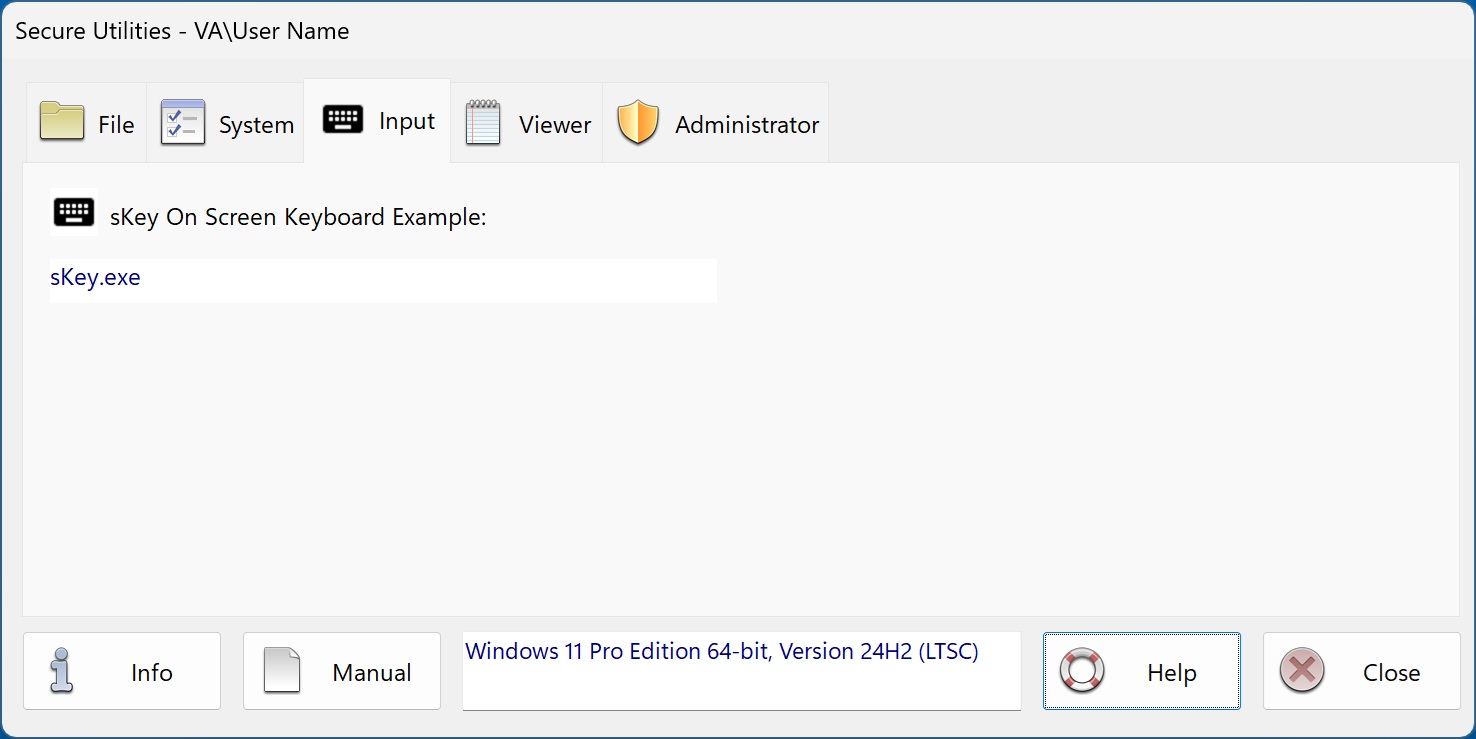
Secure Utilities 12 Input Tab
Input Utilities
sKey On-Screen Keyboard is a simple on-screen keyboard for use when there is only a touch screen and not a physical keyboard.
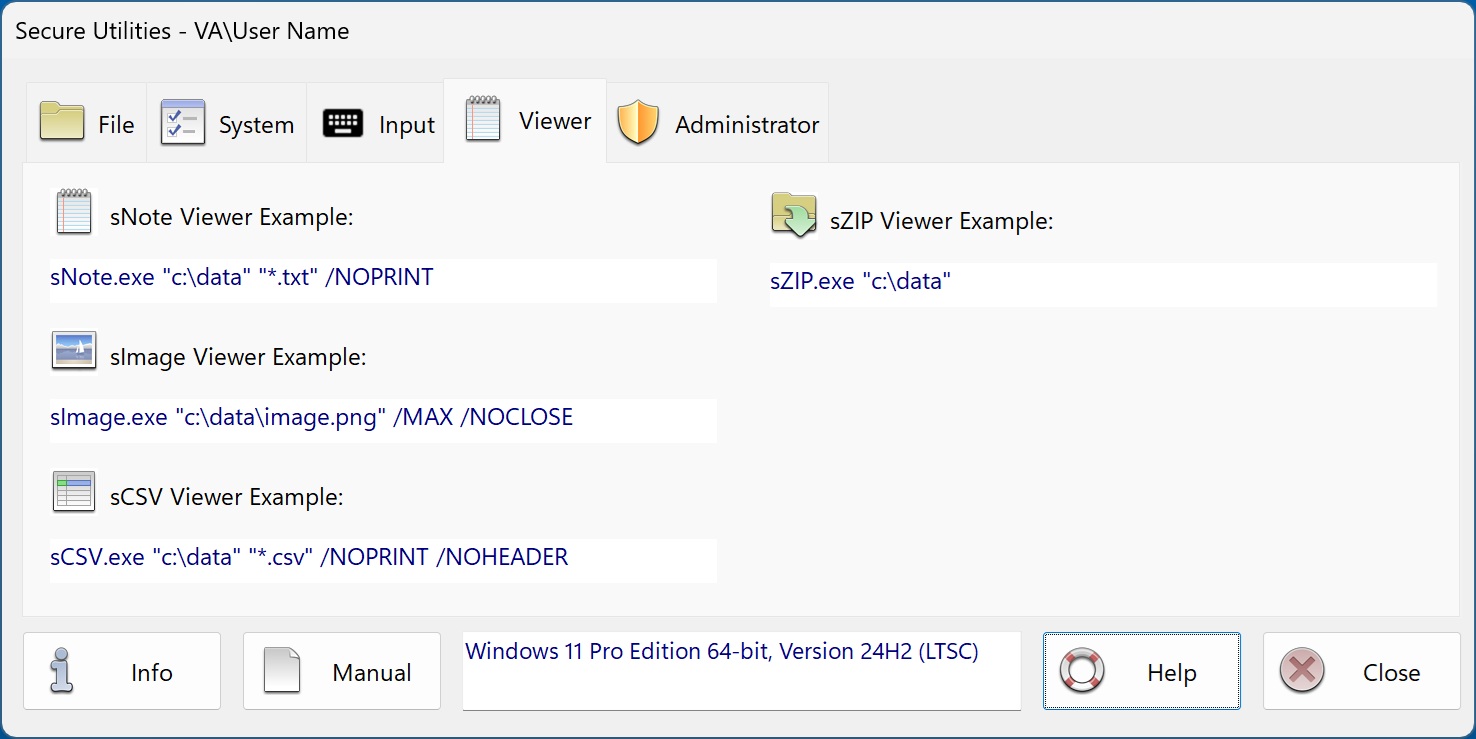
Secure Utilities 12 Viewer Tab
Viewer Utilities
sNote Viewer is a text file viewer. sImage Viewer views image files. sCSV Viewer shows CSV files. sZIP Viewer shows what files are within a ZIP file.
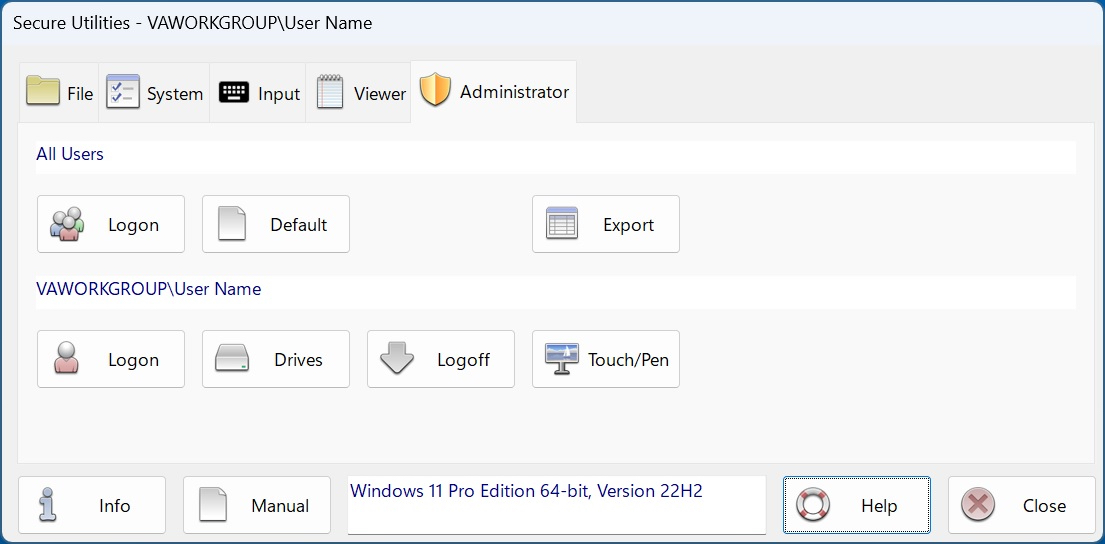
Secure Utilities 12 Administrator Tab
Registry Settings
Set Auto Logon. Set Ctrl + Alt + Delete screen settings. Hide Drives. Set Auto Logoff Screen Saver settings. Disable Press and Hold for Right Clicking.