Technical Specifications
Secure Utilities 12 is a 32-bit application and is 64-bit aware. We tested Secure Utilities 12 in Windows 10, Windows 11, Windows Server 2016, Windows Server 2019, and Windows Server 2022.
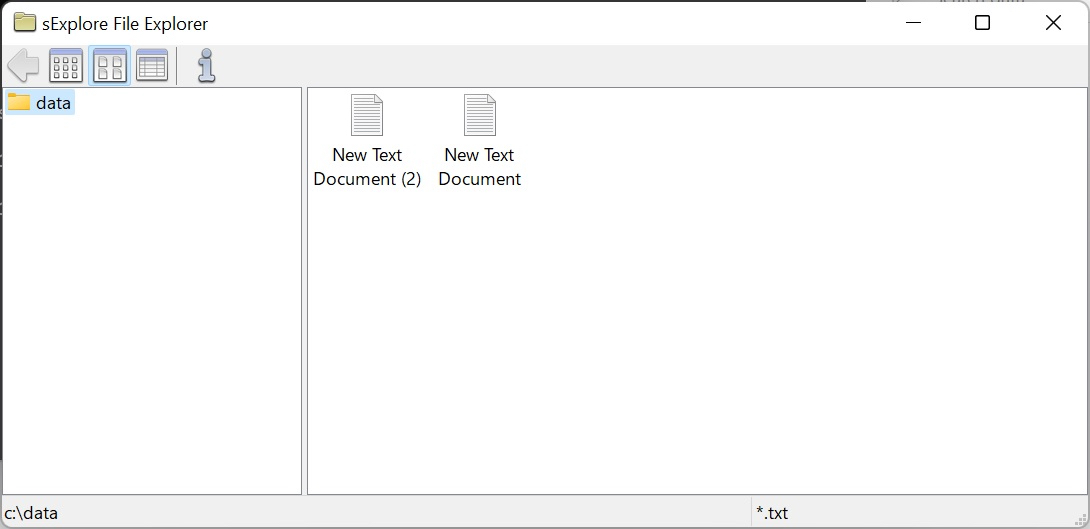
Secure Utilities 12 sExplore File Explorer
sExplore File Explorer
You can use this program instead of File Explorer, which is restricted to a particular folder and file wild card based on command-line parameters. The user can not navigate above the base folder in the file folder hierarchy. File and folder editing is impossible, but users can launch a program or document file. The file name for sExplore File Explorer is sExplore.exe.
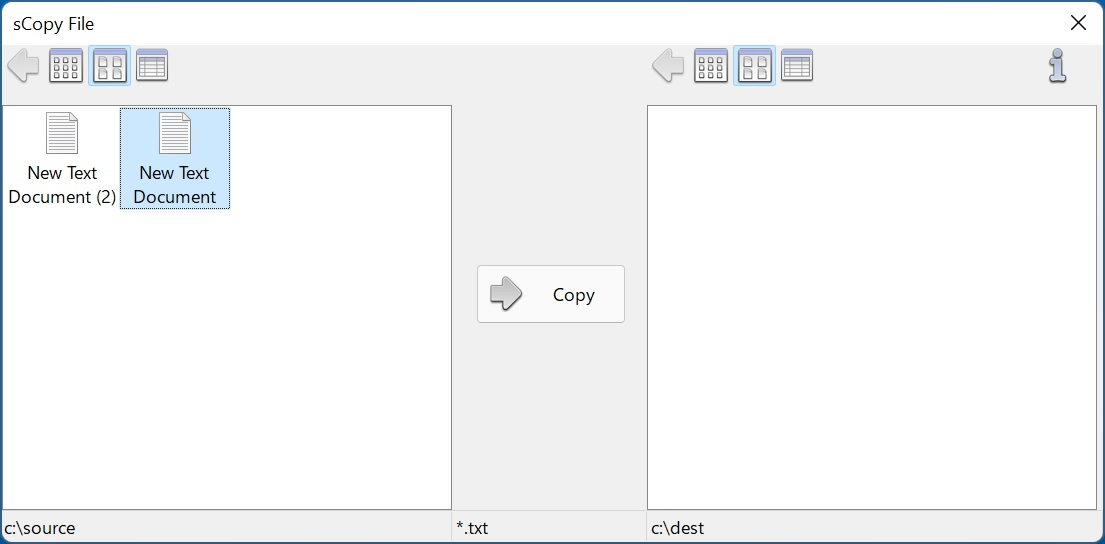
Secure Utilities 12 sCopy File
sCopy File
This program provides a way to copy files restricted to a particular source and destination folder and file wildcard based on command-line parameters. The user can not navigate above the base folders in the file folder hierarchy. File and folder editing is not possible. The file name for sCopy File is sCopy.exe.
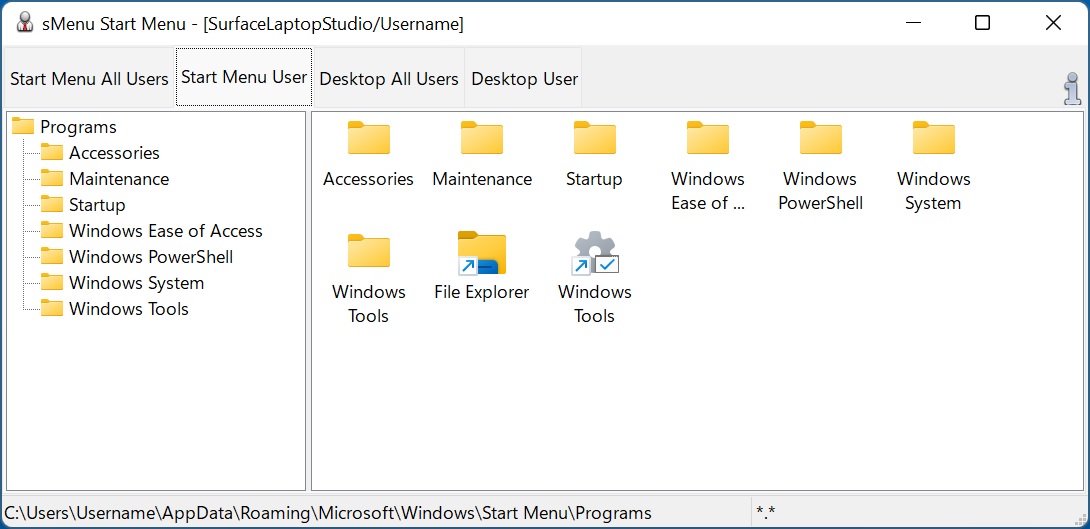
Secure Utilities 12 sMenu Start Menu
sMenu Start Menu
sMenu Start Menu is an included utility to provide access to file shortcuts that correspond to the file shortcuts found in the Start Menu and the Desktop.
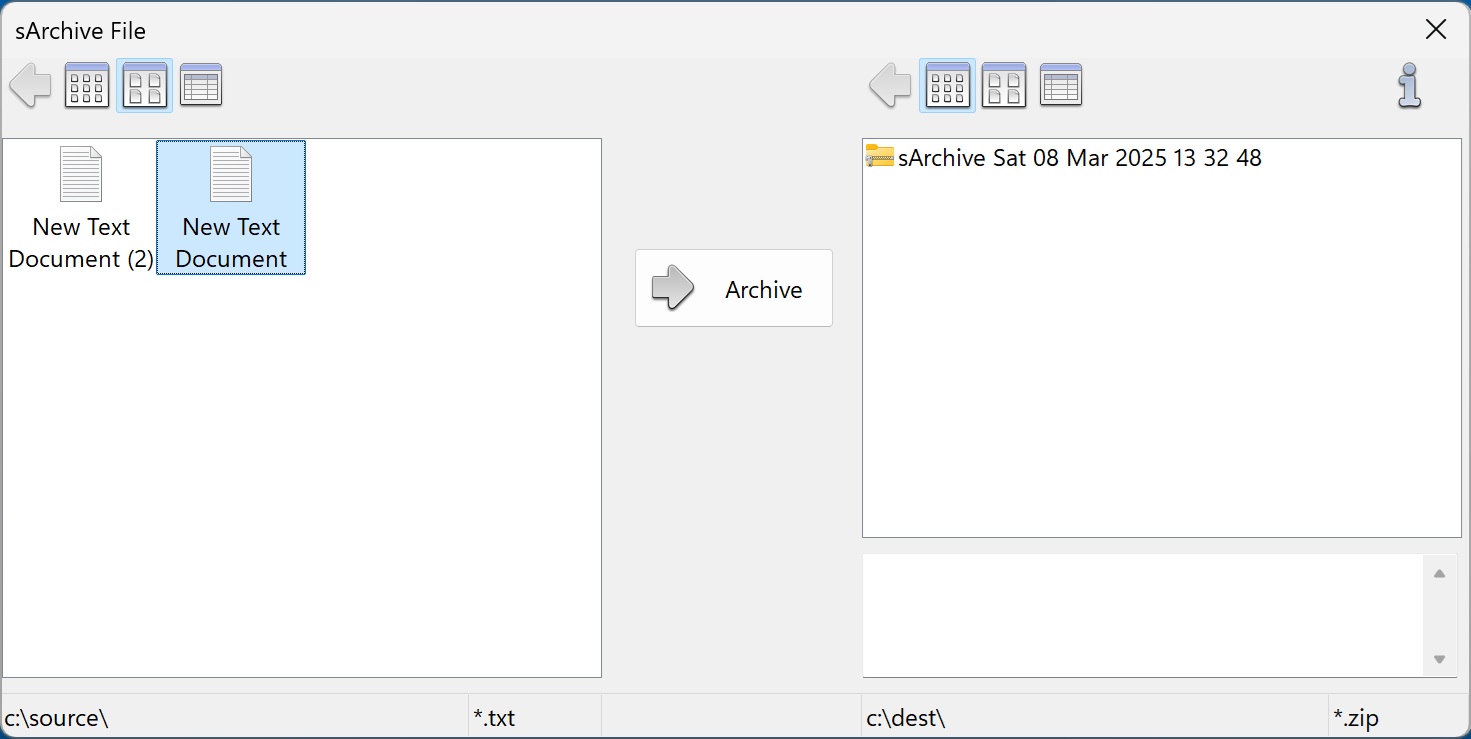
Secure Utilities 12 sArchive File
sArchive File
This program provides a way to archive files in a zip file that is restricted to a particular source and destination folder and file wildcard based on command-line parameters. The user can not navigate above the base folders in the file folder hierarchy. File and folder editing is not possible. The file name for sArchive File is sArchive.exe.
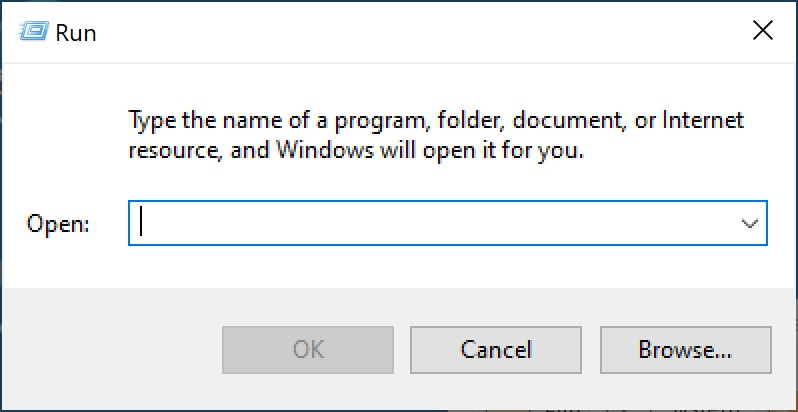
Secure Utilities 12 sRun Program
sRun Program
sRun Program launches the same Run dialog started from the Start menu. The file name for sRun Program is sRun.exe.
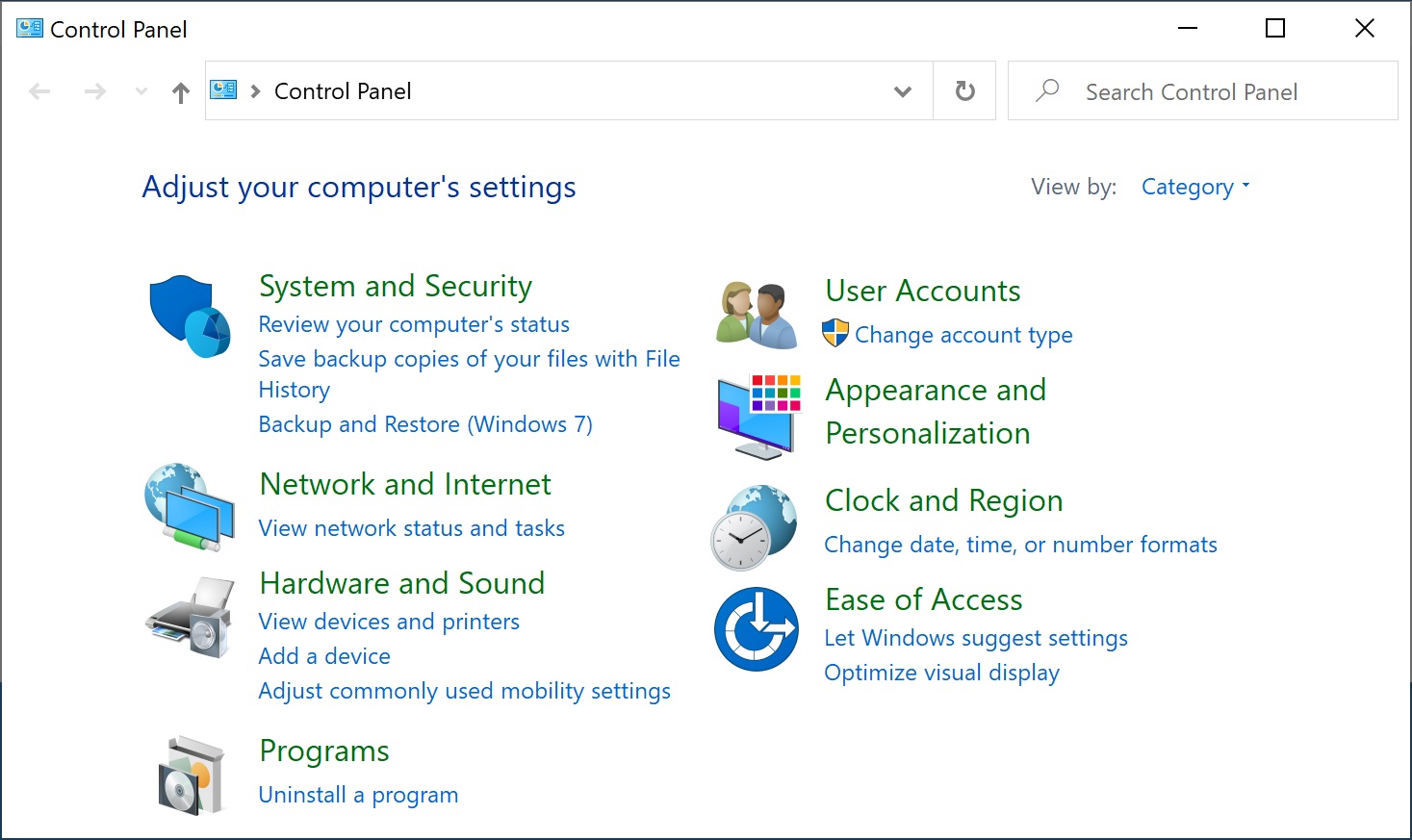
Secure Utilities 12 sControl Panel
sControl Panel
This program launches the Control Panel dialog started from the Start menu. The file name for the sControl Panel is sControl.exe.
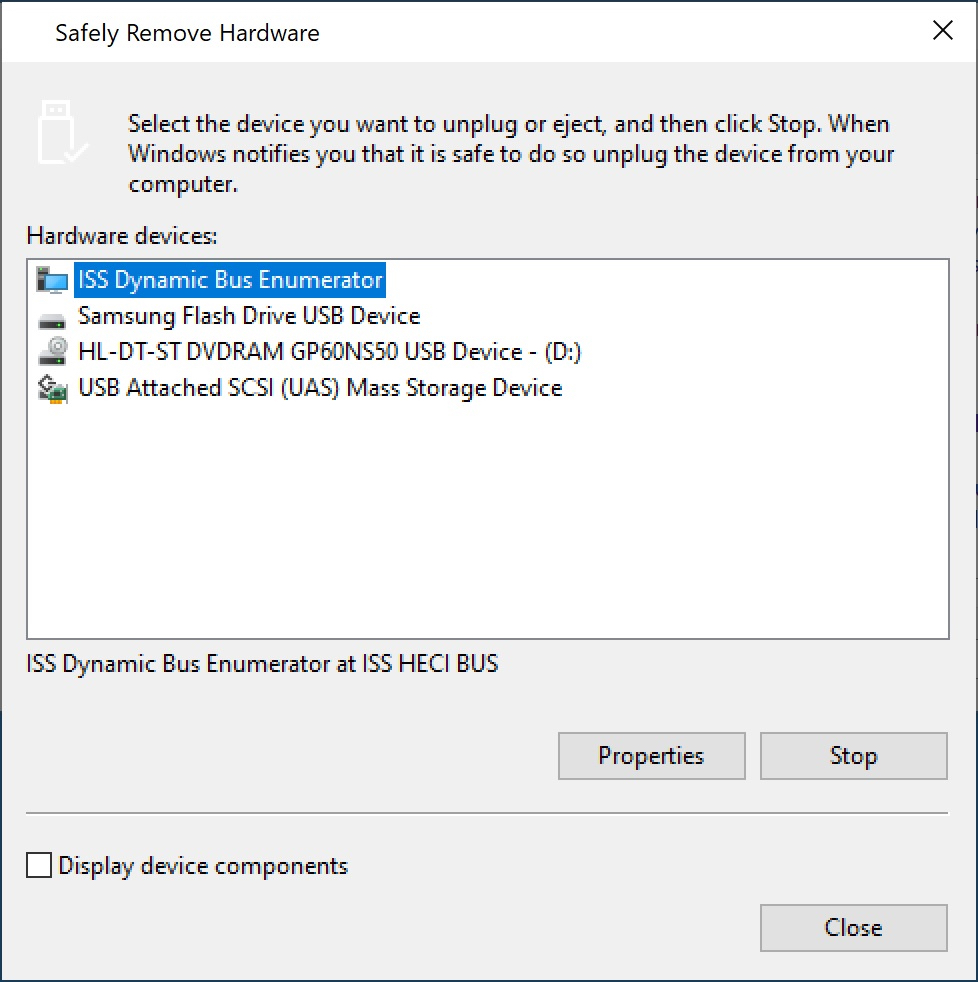
Secure Utilities 12 sEject Device
sEject Device
This program launches the Eject Device dialog. The file name for the sEject Device is sEject.exe.
sRes Resolution
This program launches sets the resolution of a display. The file name for the sRes Resolution is sRes.exe.
sLock Workstation
This program locks the workstation. The file name for sLock Workstation is sLock.exe.
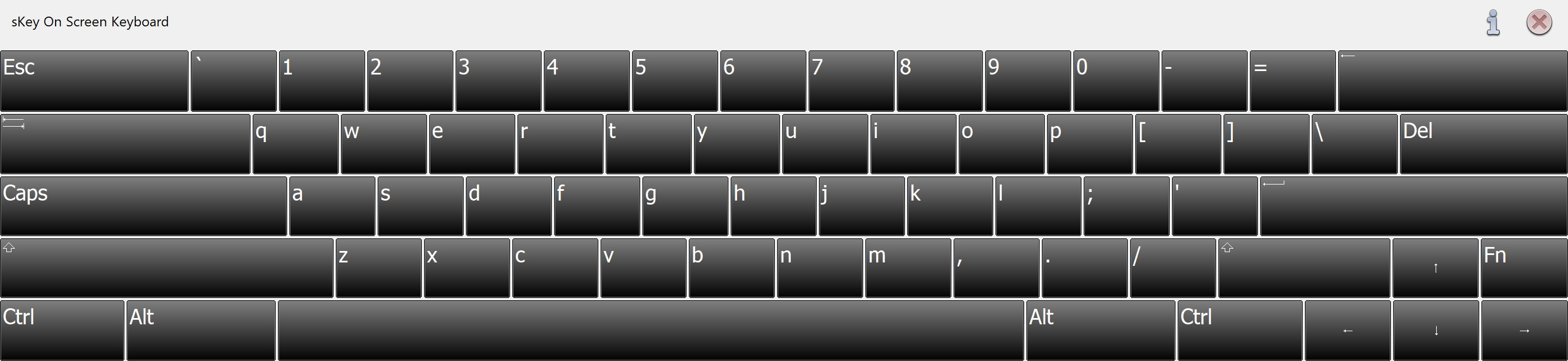
Secure Utilities 12 sKey On-Screen Keyboard
sKey On-Screen Keyboard
sKey On-Screen Keyboard is a simple on screen keyboard for use when there is only a touch screen and not a physical keyboard.
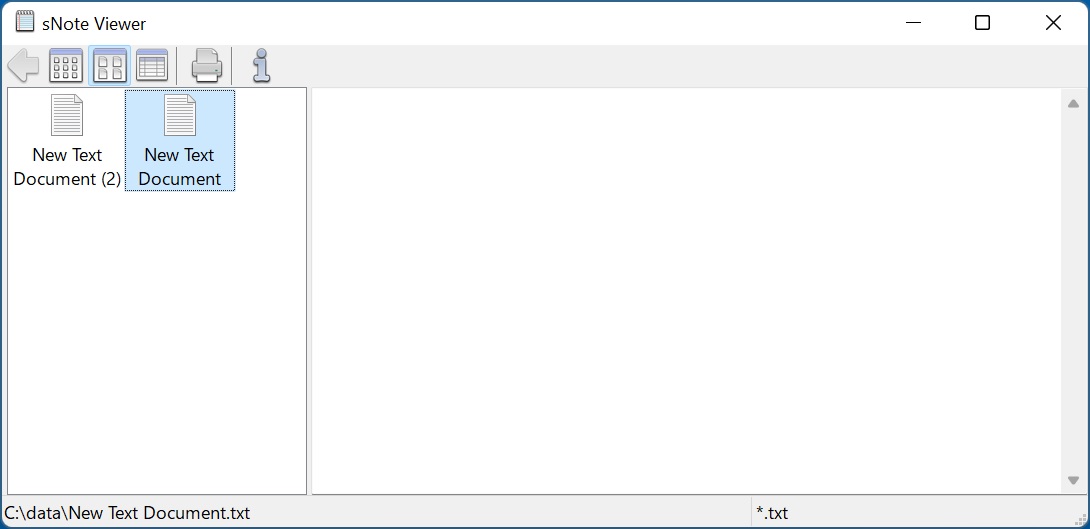
Secure Utilities 12 sNote Viewer
sNote Viewer
This program provides a way to view text files restricted to a particular folder and file wildcard based on command-line parameters. The user can not navigate above the base folder in the file folder hierarchy. File and folder editing is not possible. The file name for sNote Viewer is sNote.exe.

Secure Utilities 12 sImage Viewer
sImage Viewer
sImage Viewer is a simple image viewer.
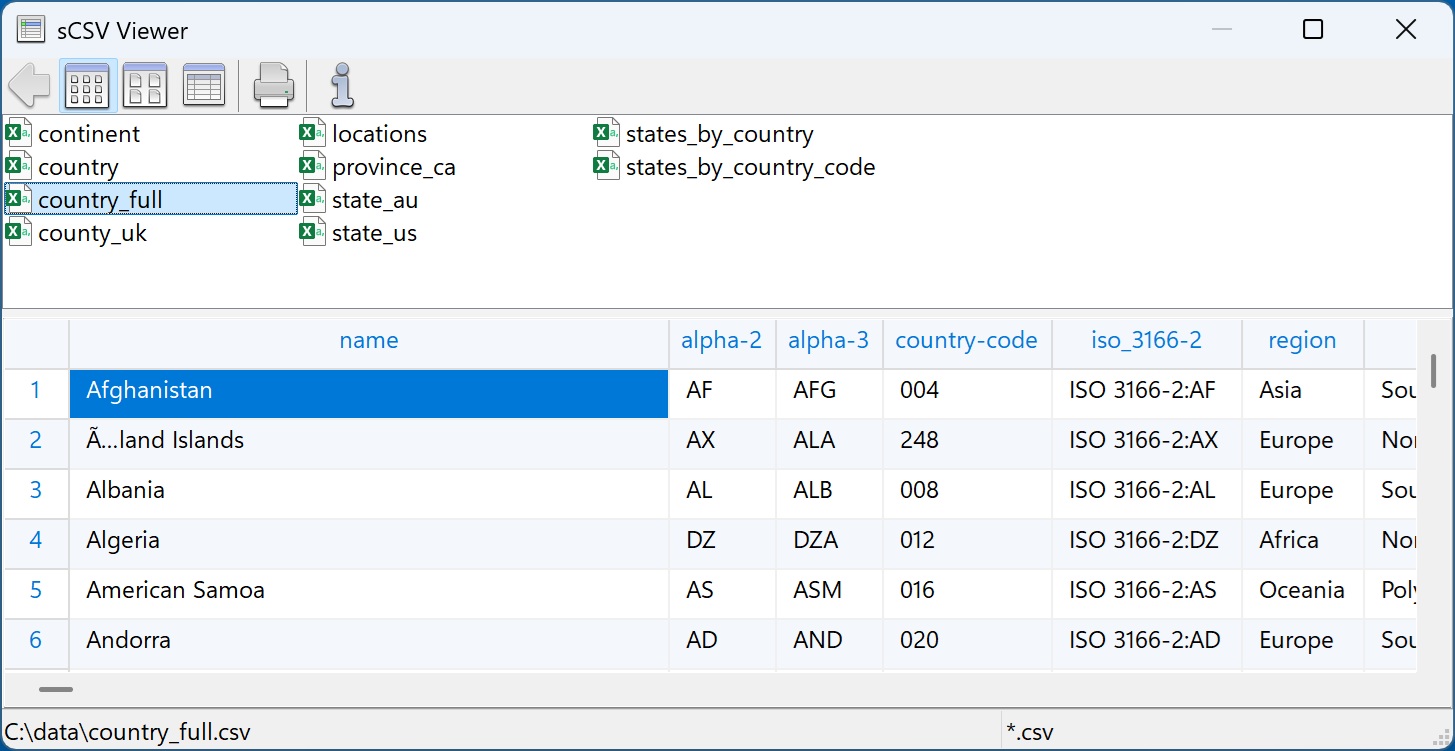
Secure Utilities 12 sCSV Viewer
sCSV Viewer
This program provides a way to view CSV files restricted to a particular folder and file wildcard based on command-line parameters. The user can not navigate above the base folder in the file folder hierarchy. File and folder editing is not possible. The file name for sCSV Viewer is sCSV.exe.
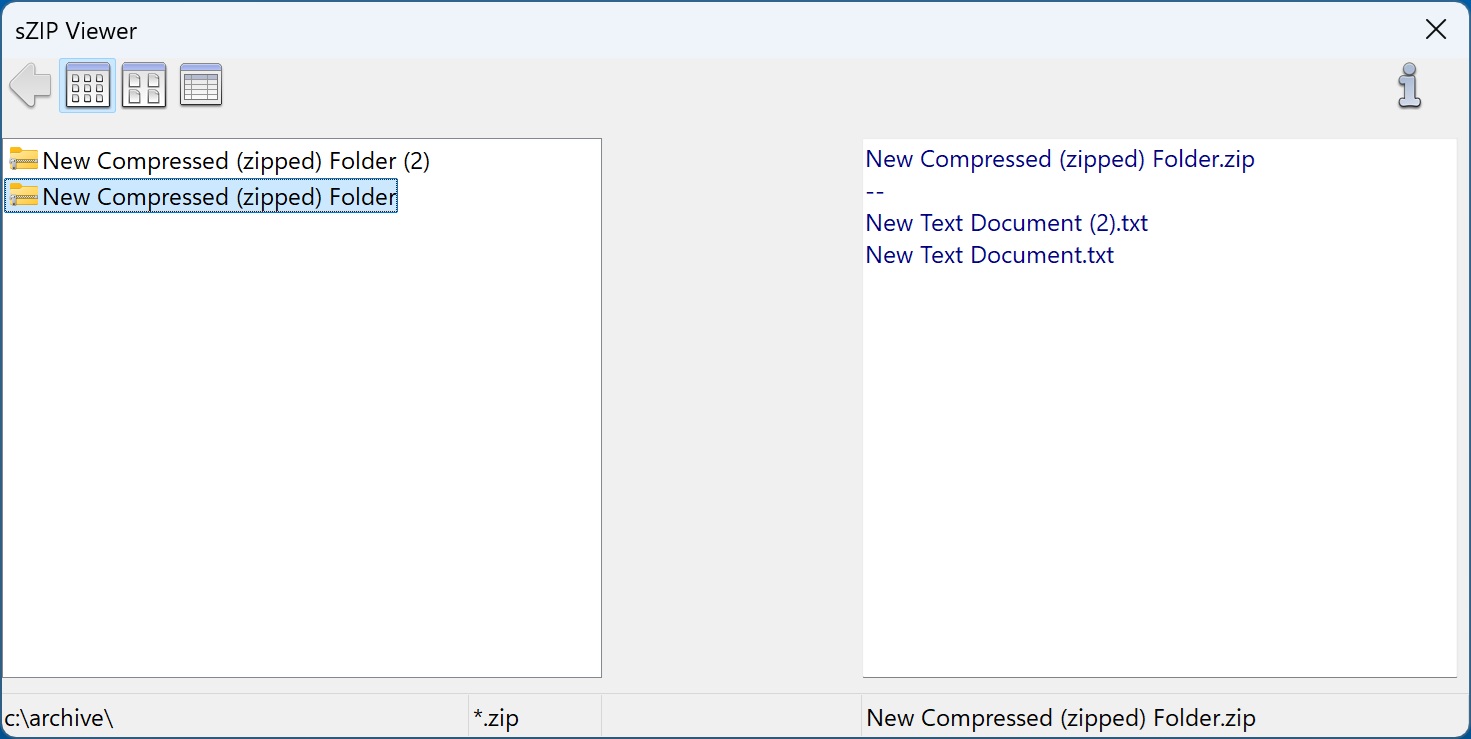
Secure Utilities 12 sZIP Viewer
sZIP Viewer
This program provides a way to view ZIP files restricted to a particular folder based on command-line parameters. The user can not navigate above the base folder in the file folder hierarchy. File and folder editing is not possible. The file name for sZIP Viewer is sZIP.exe.
sLogoff Screen Saver
Secure Utilities includes a screen saver program that is not a screen saver. sLogOff automatically logs off the user after the designated period of inactivity. You can find this file, sLogOff.SCR in the Windows System folder.
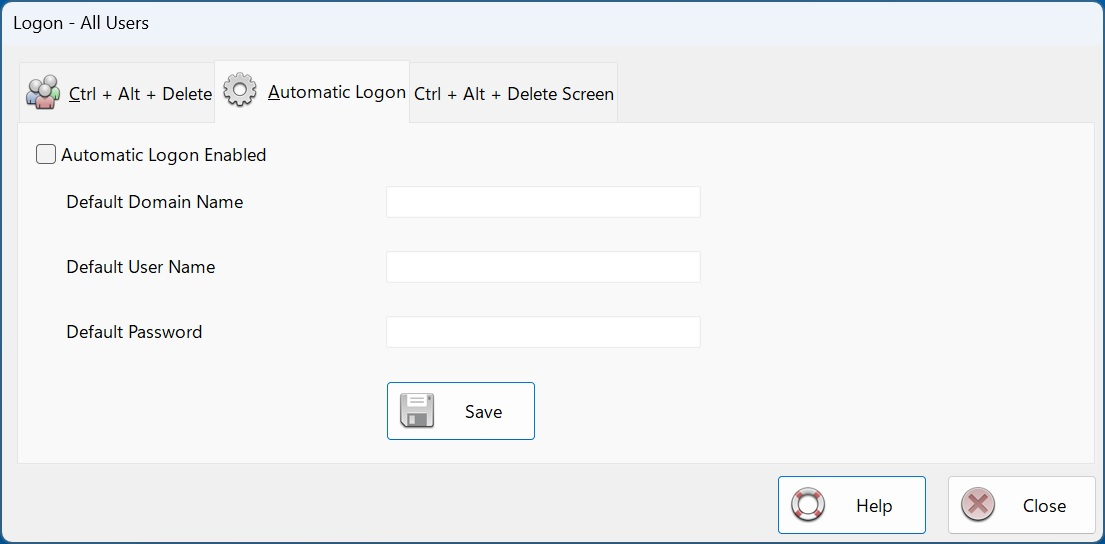
Secure Utilities 12 Automatic Logon
Automatic Logon
Automatic Logon Enabled determines whether the automatic logon feature is on. Automatic logon uses the domain, user name, and password stored in the registry to log you on to the computer when the system starts. The Log On to Windows dialog box is not displayed.
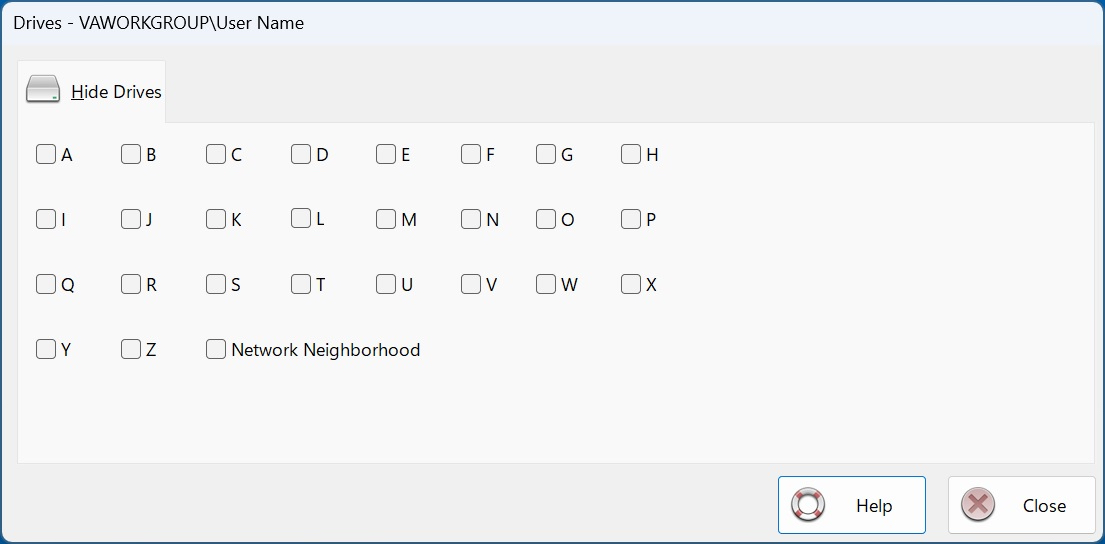
Secure Utilities 12 Hide Drives
Hide Drives
Secure Utilities sets a registry value by checking on a drive letter that removes the drives from "file open" and "file save as" dialogs. These settings are on a user-by-user basis.
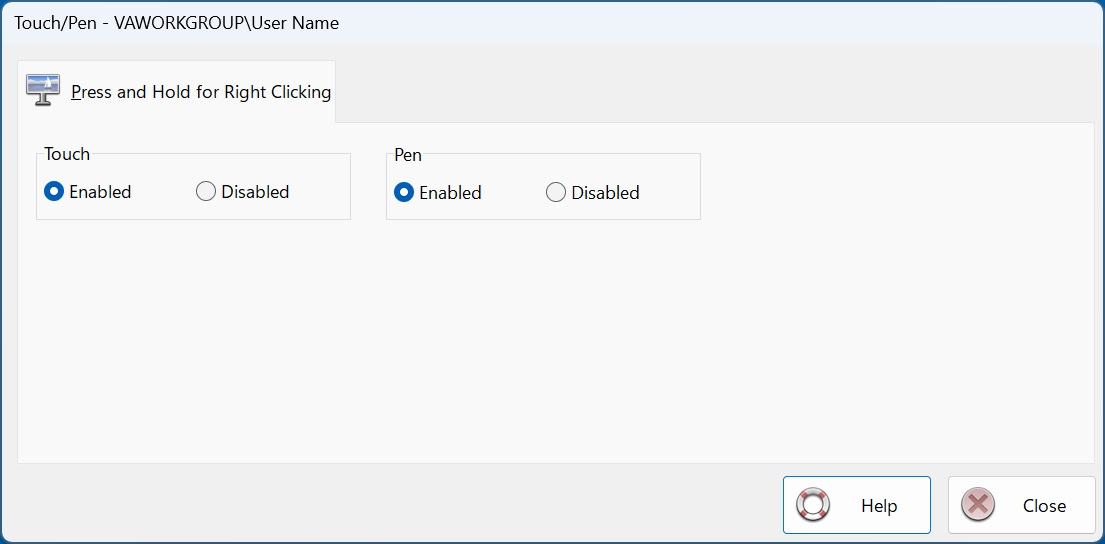
Secure Utilities 12 Disable Press and Hold for Right Clicking
Disable Press and Hold for Right Clicking
Press and hold for right-clicking can be disabled for Touch or the Pen input.